Fix smtp sending issues on Windows Mobile
For the past 6 months I’ve had a major issue with sending email through my gmail account using the Samsung i760 running WM6.1.
While Microsoft hasn’t issued a fix the xda developers have come up with a registry edit and installable cab file to fix the smtp sending failure issue in Windows Mobile.
The issue seems comes up after your smtp server fails once. After that you won’t be able to send email until you delete and recreate the account.
With this new fix the problem should be solved. After I installed it I had to delete the old account that was failing but it appears to be working now.
If you’re looking for how to set up an IMAP connection on Windows Mobile check out my guide.
How To Check Gmail by IMAP on Windows Mobile
UPDATE: If you are getting blank messages when checking over IMAP read my latest post for some more information. In short it appears Google’s implementation of IMAP is not utilizing all of the fields it could use and Windows Mobile Messaging is not handling the lack of these optional fields well.
UPDATE 2: If Gmail fails to send your messages check out this fix.
Google just announced that they are rolling out IMAP support for Google’s Gmail service. The feature will be appearign in different accounts over the next several days. If you are currently using POP3 to get your gmail to a Windows Mobile client or even a desktop client IMAP is a huge improvement. IMAP allows the status to be updated between all of your viewing areas (more on IMAP v. POP3). This means that if you read an email on your Windows Mobile 6 device, when you login to gmail.com the mail will show as read, etc etc for the majority of the functions relating to mail management.
Google Provides a handy list of what Gmail actions correspond to actions on your mobile device.
| Action on mobile device/client (e.g. iPhone/Outlook) | Result in Gmail on the web |
|---|---|
| Open a message | Mark a message as read |
| Flag a message | Apply a star to the message |
| Move a message to a folder | Apply a label to the message |
| Move a message to a folder within a folder* | Apply a label showing folder hierarchy (‘MainFolder/SubFolder’)* |
| Create a folder | Create a label |
| Move a message to [Gmail]/Spam | Report a message as spam |
| Move a message to [Gmail]/Trash | Move a message to Trash |
| Send a message | Store message in Sent Mail |
| Delete a message | Remove label from the message, or delete the message permanently if the message is already in the Spam or Trash label |
Find the walkthrough after the Jump.


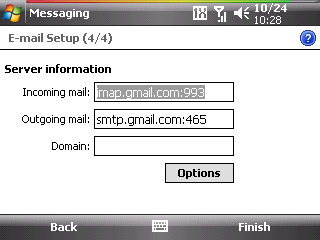
 Josh Smith is a blogger, database manager and adjunct professor of business and technology.
Josh Smith is a blogger, database manager and adjunct professor of business and technology. 





