How to beat writing stagefright!
Have you ever found yourself in the shower or on a walk full of great ideas to share with the world? I’m sure you have. Everyone, even non-writers, come up with their best thoughts while doing other things. Most of the time translating those thoughts into a cohesive idea comes easily enough but lately I’ve found that when I sit down in front of Blogsmith or WordPress to get a blog post written I get caught up in the details instead of writing.
It’s easy enough to do, just look at everything going on behind the scenes!
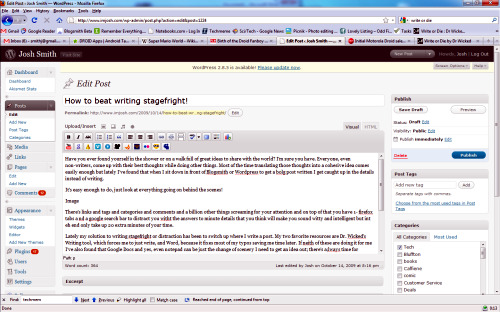
There’s links and tags and categories and comments and a billion other things screaming for your attention and on top of that you have 1- Firefox tabs and a Google search bar to distract you with the answers to minute details that you think will make you sound witty and intelligent but in the end only take up 20 extra minutes of your time.
Lately my solution to writing stagefright or distraction has been to switch up where I write a post. My two favorite resources are Dr. Wicked’s Write or Die, which forces me to just write, and Word, because it fixes most of my typos saving me time later. If neither of these are doing it for me I’ve also found that Google Docs and yes, even notepad can be just the change of scenery I need to get an idea out. There’s always time for cleaning up spelling, grammar and formatting later. Now you can even buy an Adobe Air version of Write or Die with more options for just $10.
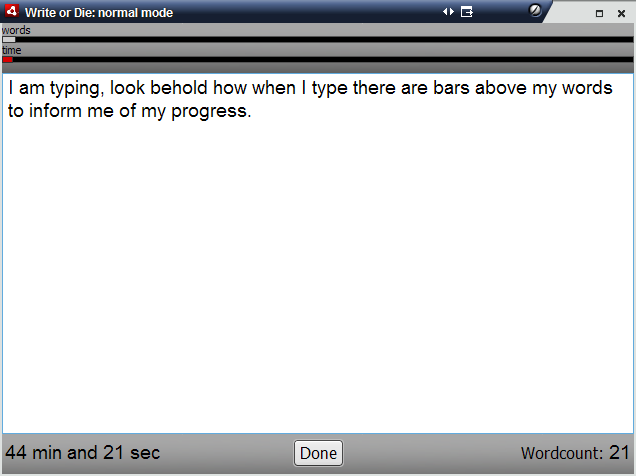
I know that there are special programs that black out your screen to focus you on your task, and admittedly I haven’t tried them, but I really enjoy the ability to write on any computer I find myself in front. Being able to write anywhere, without a need for a specific tool, location and setting, is just an added bonus of my change it up writing program to fight the distractions and stagefright that comes from associating writing with a specific screen.
Have you faced a problem like this before? How do you tackle these problems and stay on top of your writing?
Trillian Astra Is Released!
This morning Cerulean studios announced that Astra the next iteration of Trillian’s popular instant messaging program has been released! This is roughly 2 years after Trillian Astra was first announced. Trillian had recently been relegated to the same vaporware status of Duke Nukem Forever but in a move to prove critics wrong they have chosen today the 4 year anniversary of Google’s Gmail unveiling to announce Trillian Astra, brought to you by Google free of charge!
I have been waiting for Trillian which has inking support for tablet use for quite some time and had not been able to get in to the beta but now I can enjoy the full version for free. I caught this news tidbit when a draft posting on the Trillian blog was made public last nite! The mistake was quickly corrected but Google has made the announcement and Astra is available for Windows, Mac, iPhone, and a web interface. One really cool aspect of the partnership is that the chat logs will be indexed in Gmail for anyone you are a contact with and searchable through Gmail or the web interface! This feature can be turned off but it will undoubtedly be a great benefit for pulling up a meeting time, address, or lost weblink. What are you waiting for? Go download Trillian Astra now.
Why Hast Thou Forsaken Me Google?
In case you missed it Google’s Gmail rolled out IMAP yesterday to the rejoicing of Geeks worldwide. I even wrote a picture guide for setting up Gmail on your Windows Mobile 6 device. I finally had the service added to my main account this evening and quickly went about downloading the last 3 days worth of mail.
Much to my dismay many of my messages were coming up blank! After checking that the messages were in fact not blank I hit up Pdaphonehome to see if others were having the same problem. Indeed the problem of blank messages when checking Gmail via IMAP is widespread.
I was so excited to finally have this basic and overdue functionality on my Gmail account. After all of the resources Google has poured into the cell phone market and the favor shown to the iPhone with this IMAP announcement, I am saddened by the lack of support for Windows Mobile. It didn’t bother me so much once I saw the IMAP announcement because IMAP has standards and I thought that this meant something. You can’t tell me that Nobody at Google has a Windows Mobile 6 phone.
Even if the issue sits in the Windows Mobile 6 messaging client wanting some “optional” part of the encoding I have to place the blame on not adding this bit to the IMAP service, since the devices have been out there and in use.
I am going to be looking for a way to use IMAP on WM6 devices to check Gmail and I will report back if a solution is found.
In conclusion I understand that Gmail is free, without obligation to me, I can get IMAP from other places, but I am selfish and I want this to work.
Does anyone have an email or support request page? The best I can find is Google groups and Suggest a feature. I guess I could Suggest that Google not deliver me blank emails but I am thinking this email would be better sent elsewhere.
How To Check Gmail by IMAP on Windows Mobile
UPDATE: If you are getting blank messages when checking over IMAP read my latest post for some more information. In short it appears Google’s implementation of IMAP is not utilizing all of the fields it could use and Windows Mobile Messaging is not handling the lack of these optional fields well.
UPDATE 2: If Gmail fails to send your messages check out this fix.
Google just announced that they are rolling out IMAP support for Google’s Gmail service. The feature will be appearign in different accounts over the next several days. If you are currently using POP3 to get your gmail to a Windows Mobile client or even a desktop client IMAP is a huge improvement. IMAP allows the status to be updated between all of your viewing areas (more on IMAP v. POP3). This means that if you read an email on your Windows Mobile 6 device, when you login to gmail.com the mail will show as read, etc etc for the majority of the functions relating to mail management.
Google Provides a handy list of what Gmail actions correspond to actions on your mobile device.
| Action on mobile device/client (e.g. iPhone/Outlook) | Result in Gmail on the web |
|---|---|
| Open a message | Mark a message as read |
| Flag a message | Apply a star to the message |
| Move a message to a folder | Apply a label to the message |
| Move a message to a folder within a folder* | Apply a label showing folder hierarchy (‘MainFolder/SubFolder’)* |
| Create a folder | Create a label |
| Move a message to [Gmail]/Spam | Report a message as spam |
| Move a message to [Gmail]/Trash | Move a message to Trash |
| Send a message | Store message in Sent Mail |
| Delete a message | Remove label from the message, or delete the message permanently if the message is already in the Spam or Trash label |
Find the walkthrough after the Jump.


 Josh Smith is a blogger, database manager and adjunct professor of business and technology.
Josh Smith is a blogger, database manager and adjunct professor of business and technology. 





